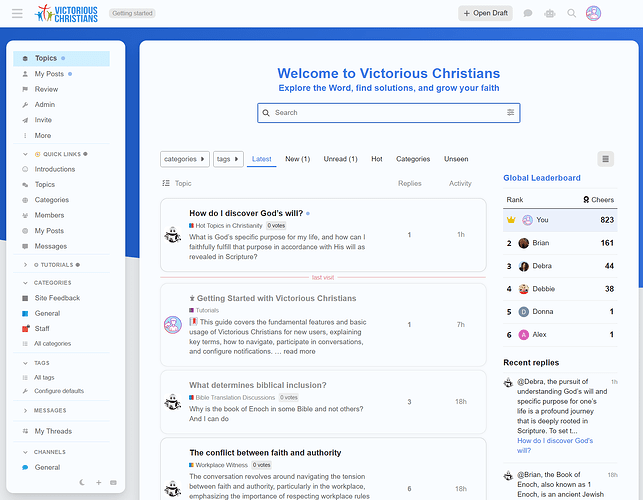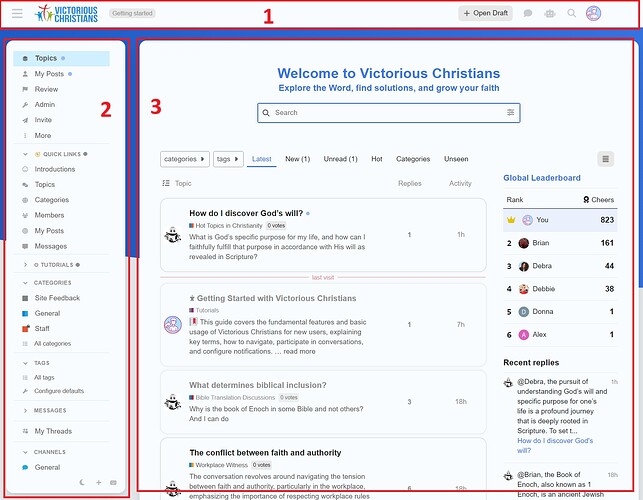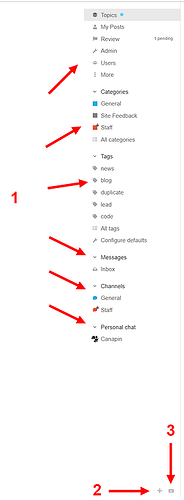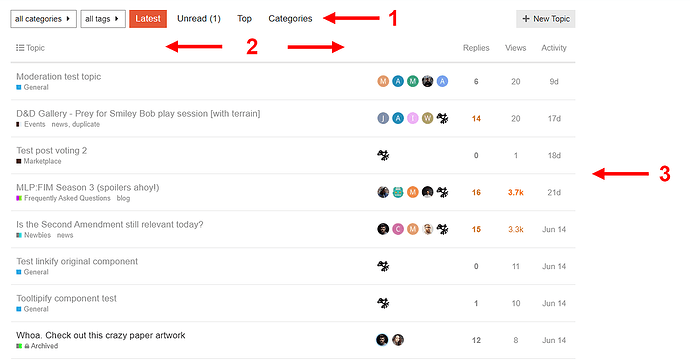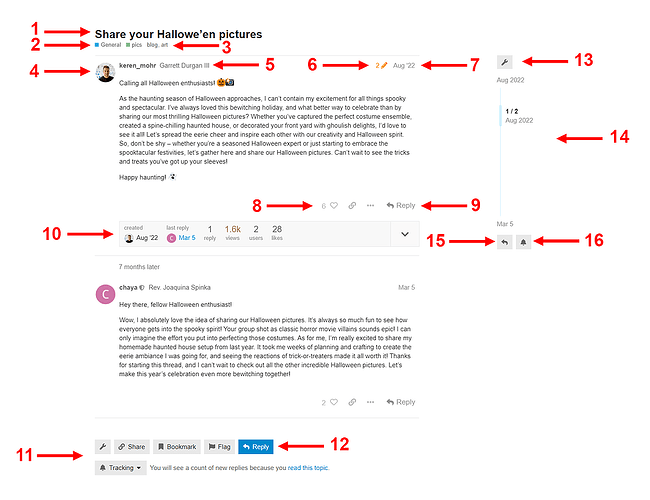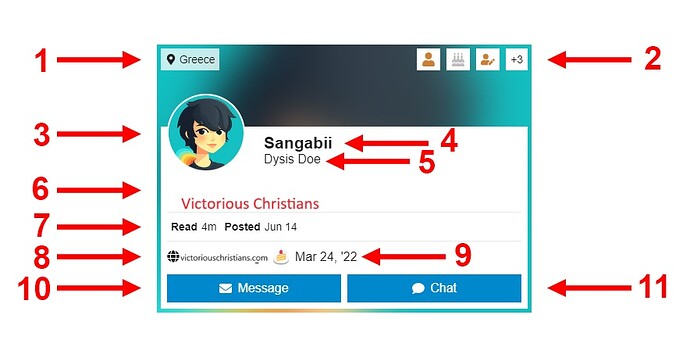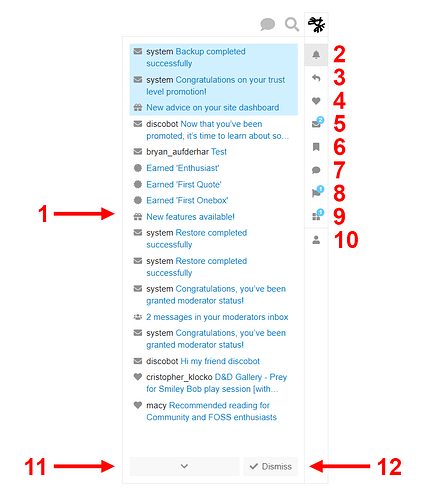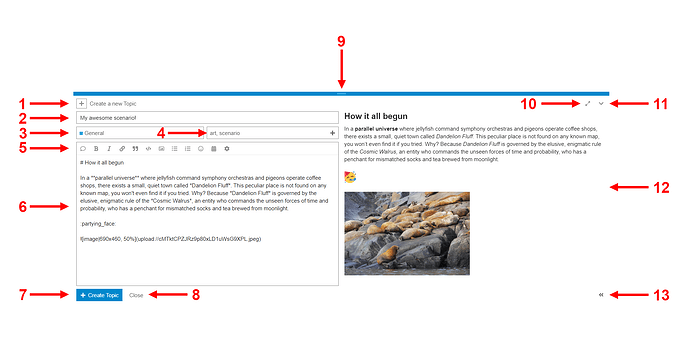This resource covers the names for each element of the Victorious Christians user interface.
Required user level: All users
Here’s what Victorious Christians’ interface looks like most of the time. Themes, theme components, and plugins may affect this layout.
Let’s break down the main parts, and then the main parts into smaller parts.
- Header
- Sidebar
- Main content
Header
![]()
- Sidebar button/toggle (or Hamburger)
- Logo
- Top right icons:
a. Chat toggle
b. Quick search
c. Notifications Menu / Avatar menu
Sidebar
- Sections
- New Section Button
- Keyboard Shortcuts
Main Content
- Navigation / Nav bar
a. Category Selector
b. Tag selector
c. Navigation buttons - Topics list headers
- Topics list
Topic
- Title
- Category
- Tags
- Avatar
- Username and Name
- Edit History Button
- Post Date
- Post Actions
- Reply to Post button
- Topic Map
- Topic Actions Buttons
- Reply to Topic Button
- Admin Wrench
- Timeline
- Reply to Topic Button
- Notification State Button
User Card
- Location
- Badge list
- Avatar
- Username
- Name
- Bio
- Last Activity Stats
- Website
- Cakeday (Registration Anniversary)
- New Personal Message Button
- New Personal Chat Button
Notifications menu
- Notifications
- All notifications
- Replies and Mentions
- Likes
- Personal Messages
- Bookmarks Reminders
- Chat Notifications
- Reviewable Items
- Other Notifications
- User Menu
- See All Notifications Button
- Dismiss Notifications Button
Composer
- Post Type Selector
- Topic Title
- Topic Category Selector
- Topic Tags Selector
- Formatting Toolbar
- Text Area
- Post Creation/Edition Button
- Cancel Post Button
- Resizing Grip
- Fullscreen Toogle
- Minimize Toggle
- Preview Panel
- Preview Panel Toggle